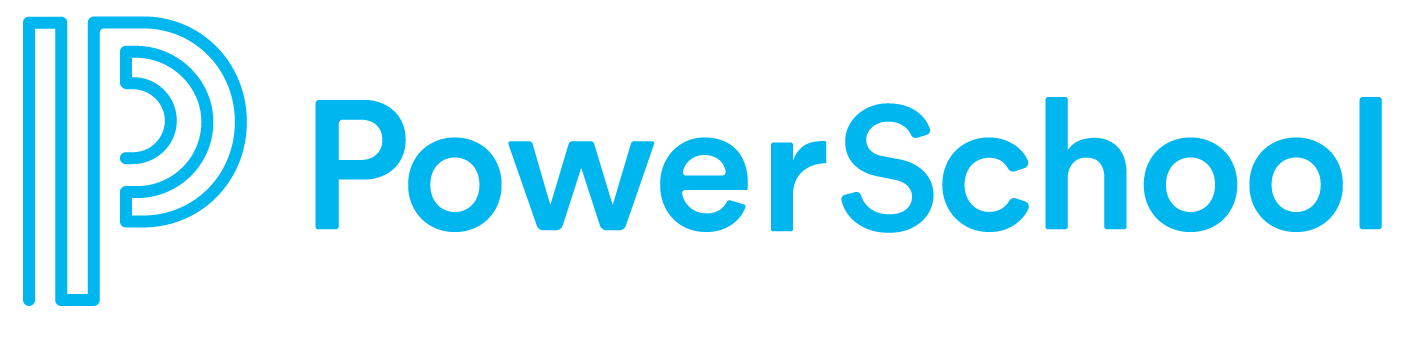Accessing Virtual Desktop (VDI)
Step 1
On your chosen browser navigate to https://windows365.microsoft.com
Step 2
Sign in with your company credentials. It may prompt you to authenticate.
Step 3
After signing-in you can now “Connect” to your VDI
During your first time login to your VDI you may experience some slowness and delay, this is totally normal for initial login however subsequent sign in sessions will be quicker
Accessing Virtual Desktop (VDI)
Through Windows App
Download the Windows App from the Microsoft store.
2. Windows App will be available in your list of Apps when you search for it.
3. Open the App and “Sign in” to the Windows App. You will be prompted to authenticate after signing in using your PowerSchool SSO.
4. After signing-in you can now “Connect” to your VDI.
During your first time login to your VDI you may experience some slowness and delay, this is totally normal for initial login however subsequent sign in sessions will be quicker
5. If you have any issues with your VDI, please submit a incident ticket by going to: https://ticket.powerschool.com/
Common Virtual Desktop (VDI) Issues
If you are seeing this image when navigating to https://windows365.microsoft.com/ . It means you do not have a VDI assigned to you. To request for a VDI user this ticket to submit that request.
If you see this message: “Your organization doesn’t have a subscription to Windows 365” you may be logged into a Non-PowerSchool Account.
Click on the user icon in the top right corner to see if you are logged in to your PowerSchool Account.