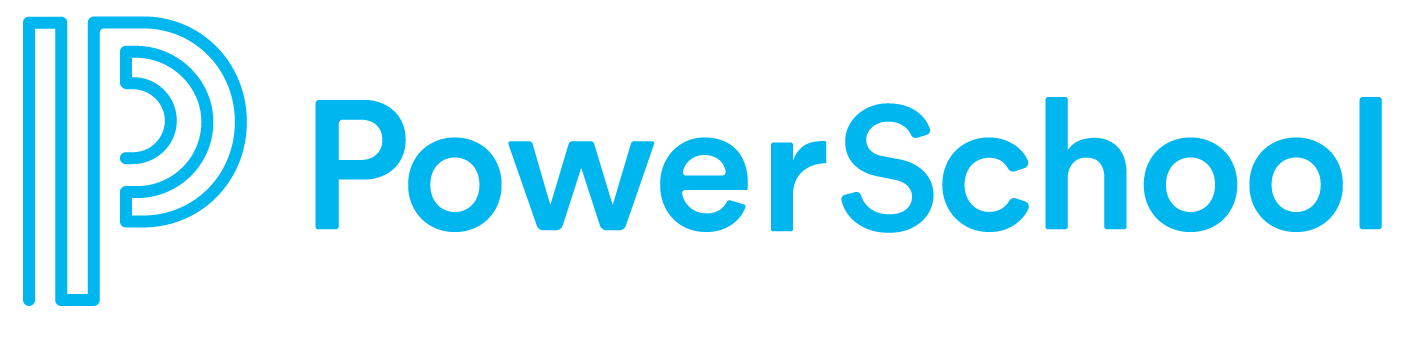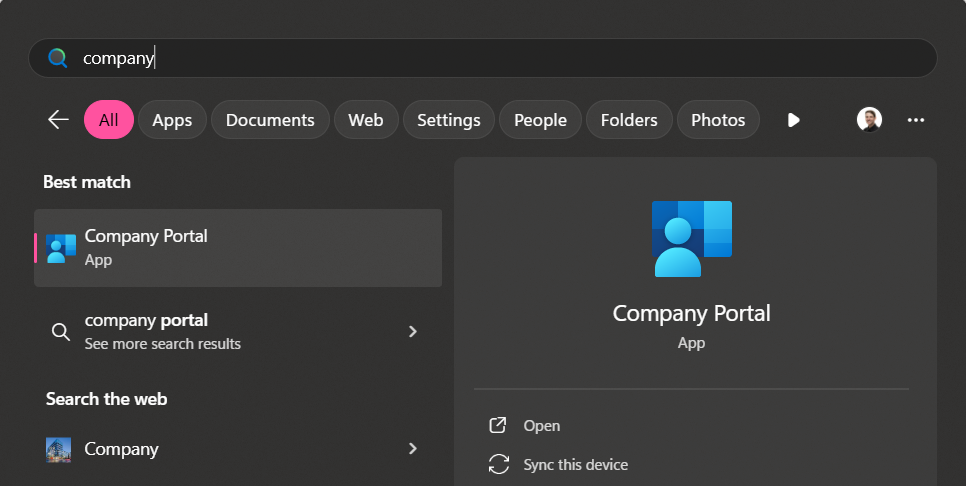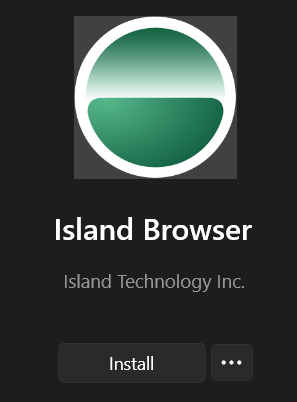Before requesting access, please verify that you already have access to Island by searching for Island in the Company Portal (PC) or Self Service (Mac) as outlined in Step 2 & Step 3 in the PC Guide or Step 2 in the Mac Guide. If you see Island Browser, then you already have access to Island. Please follow the install instructions below for PC (Step 3) or Mac (Step 2).
Step 1:
To request access to island browser please click here and fill out the requested information.
(Access will only be granted once ticket has been resolved)
PC Guide
Step 2:
Search for the application called “Company Portal” and open it.
Step 3:
Search for the “Island Browser” application and click on the icon and then click install.
(If you do not see the application then access has not been granted yet)
Step 4:
Once the installation has completed, click Start (Windows logo) and search for “island” and open the application.
Step 5:
When the application opens click “Start using Island” then enter your company SSO and click “Sign In”
Mac Guide
Step 1:
To request access to island browser please click here and fill out the requested information.
(Access will only be granted once ticket has been resolved)
Step 2:
Search for the application called “Self Service” and open it. Once it’s open click “Log In” at the bottom left and enter your company SSO.
Step 3:
Search for “Island Browser” in the search bar and click install.
(If you do not see the application then access has not been granted yet)
Step 4:
Once it has installed search for the application and open it.
Step 5:
When the application opens click “Start using Island” then enter your company SSO and click “Sign In”